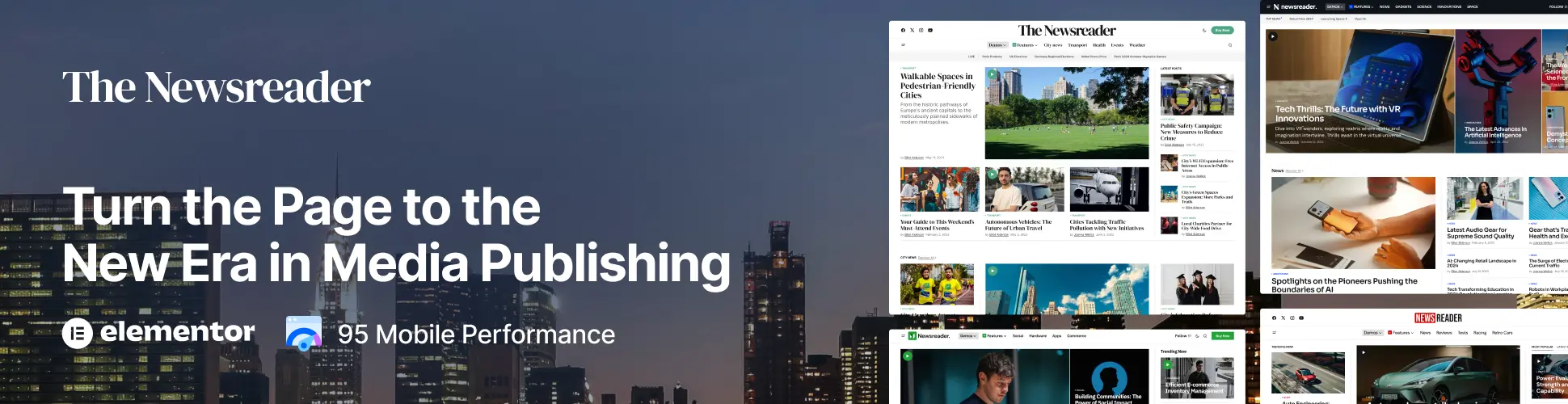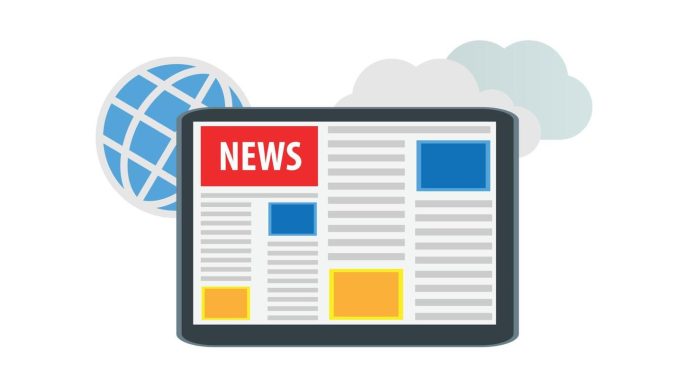Best Calendar Apps: Stay Organized, Stay Productive
In today’s fast-paced world, managing time efficiently is more important than ever. Whether you’re a busy professional, student, or just someone trying to stay organized, a good calendar app can make a world of difference. But with so many options out there, which one is the best for you? In this article, we will explore some of the best calendar apps available today, highlighting their features, pros, and cons, to help you make the best choice for your needs.
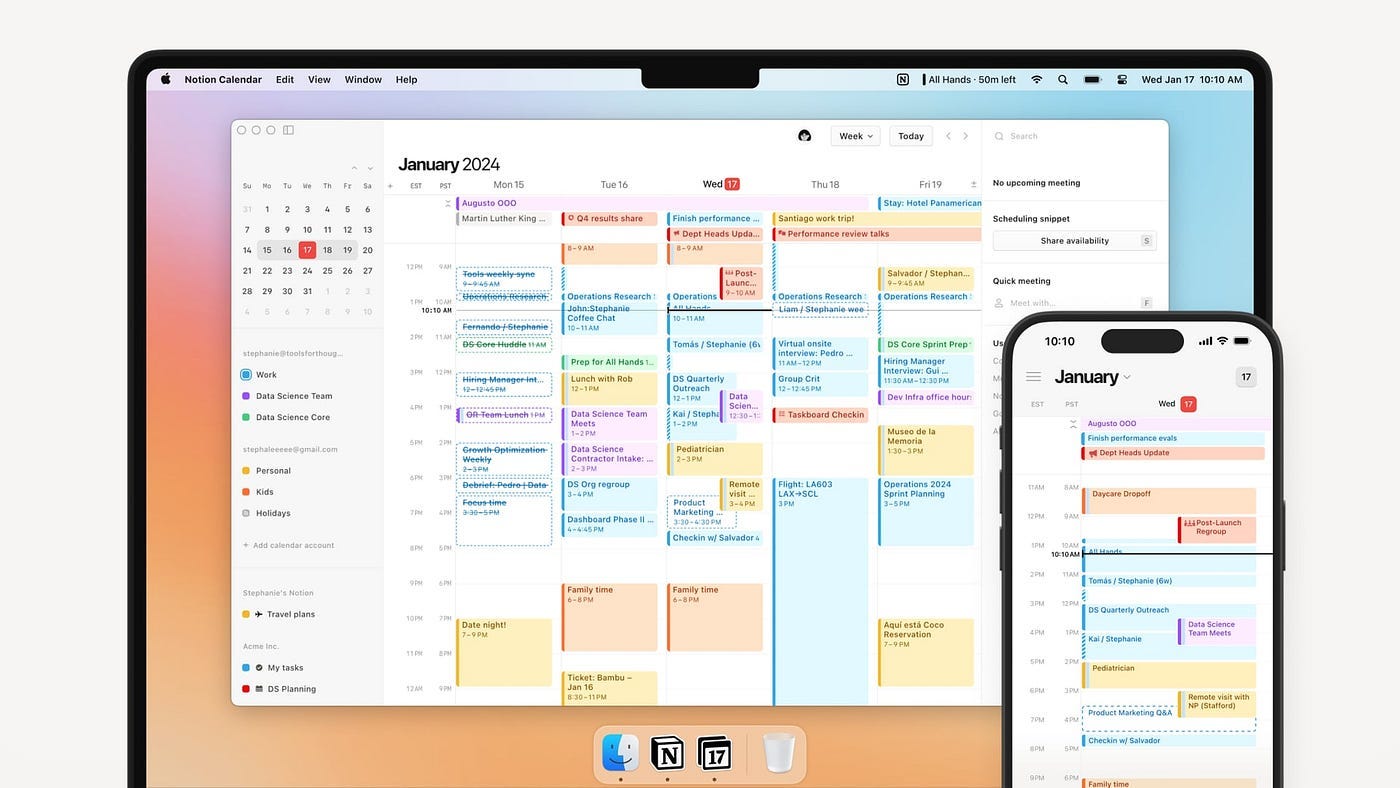
1. Google Calendar: The Classic Choice
Google Calendar is one of the most popular calendar apps for a reason. It’s intuitive, easy to use, and integrates seamlessly with other Google services. Whether you’re using Gmail, Google Meet, or Google Drive, your calendar syncs effortlessly across all your devices.
Features:
-
Automatic Event Detection: Google Calendar automatically detects events in your Gmail and adds them to your calendar.
-
Multiple Calendars: You can create different calendars for work, personal, and other activities, making it easier to manage.
-
Integration with Google Services: It integrates well with Google Meet, Google Tasks, and other Google services.
Google Calendar’s cloud-based nature ensures you’ll always have access to your schedule from any device.
Pros:
-
Free to use.
-
Syncs with Gmail and other Google apps.
-
User-friendly and intuitive interface.
Cons:
-
Limited customization options compared to other apps.
-
Basic task management.
If you are already deeply invested in the Google ecosystem, Google Calendar is a great choice. For more advanced features, however, you might want to look at other apps like Fantastical.
2. Fantastical: A Beautiful and Feature-Rich Calendar
For those looking for a more visually appealing and feature-packed calendar, Fantastical is an excellent choice. Available on macOS, iOS, and Apple Watch, Fantastical blends a beautiful interface with powerful functionality.
Features:
-
Natural Language Parsing: Fantastical allows you to add events using natural language. For example, typing “Meeting with John tomorrow at 3 PM” will create the event automatically.
-
Multiple Views: Offers daily, weekly, monthly, and yearly views.
-
Event Templates: Quickly create repetitive events with customizable templates.
-
Integration with Multiple Platforms: Works well with Google, iCloud, and Microsoft calendars.

Pros:
-
Beautiful, clean, and intuitive design.
-
Excellent for power users who need advanced features.
-
Great integration with other calendar systems.
Cons:
-
The free version is quite limited; premium features are available with a subscription.
-
Available only on Apple devices.
Fantastical excels in offering a powerful experience for users looking for more than just a basic calendar.
3. Microsoft Outlook Calendar: Best for Work
For professionals who need a calendar that integrates with their work email and productivity tools, Microsoft Outlook Calendar is an excellent choice. It’s not just a calendar—it’s part of the broader Microsoft Office suite, which means it integrates seamlessly with tools like Teams, OneNote, and OneDrive.
Features:
-
Workplace Integration: Perfect for teams and professionals using Microsoft tools.
-
Email and Calendar Combined: Access emails and calendar events in the same app.
-
Task Management: Outlook integrates with Microsoft To Do, helping you manage tasks alongside your calendar.
Pros:
-
Best suited for business and professional environments.
-
Free for personal use.
-
Syncs across devices with Office 365.
Cons:
-
Lacks some of the advanced features found in other apps like Fantastical.
-
The interface can be a bit cluttered.
If you’re working within the Microsoft ecosystem, Outlook Calendar is a powerful tool that can help streamline your productivity.
4. Apple Calendar: The Default for iOS Users
If you’re an iPhone or Mac user, Apple Calendar is already built into your device. It’s a simple yet effective calendar that seamlessly integrates with your Apple ID, syncing across all your Apple devices.
Features:
-
Simple and Intuitive: Apple Calendar provides a no-frills, easy-to-use interface.
-
Event Invitations: Allows you to invite others to events, making it a good option for team coordination.
-
Siri Integration: Add events or ask about your schedule using voice commands.
Pros:
-
Free and pre-installed on all Apple devices.
-
Works well with iCloud and other Apple services.
Cons:
-
Lacks advanced features compared to third-party apps.
-
Limited customization options.
Apple Calendar is perfect for those who prefer simplicity and who are already using Apple products for work and personal use.
5. Todoist: A Hybrid Calendar and Task Manager
Todoist is primarily known as a task manager, but its built-in calendar features make it an excellent tool for organizing both tasks and events. The app allows you to break down your projects into smaller, manageable steps while keeping track of deadlines on the calendar.
Features:
-
Task Management: Create tasks and set due dates, which are then displayed on your calendar.
-
Project-Based Calendar: Organize your tasks by project and easily see upcoming deadlines.
-
Collaborative Features: Share tasks with team members and collaborate on projects.
Pros:
-
Excellent for project and task management.
-
Works well for individuals and teams.
-
Great for managing both tasks and events in one place.
Cons:
-
The calendar feature is not as powerful as other apps.
-
Requires a paid subscription for full features.
If you need to manage both your tasks and events, Todoist offers an all-in-one solution that integrates your to-dos with your calendar.
Frequently Asked Questions (FAQs)
1. What is the best free calendar app?
For most users, Google Calendar is the best free option. It’s simple to use, integrates with most devices, and offers many useful features, including automatic event detection and multiple calendar views.
2. Can I sync my calendar with other apps?
Yes, many calendar apps, including Google Calendar, Outlook, and Fantastical, allow syncing with other platforms like Microsoft Outlook, iCloud, and Google Tasks. Be sure to check each app’s settings to enable syncing.
3. Which calendar app is best for teams?
For teams, Microsoft Outlook Calendar and Google Calendar are the best options. Both allow multiple people to collaborate on events and easily share their schedules with others.
4. Can I set reminders for events?
Most calendar apps, including Google Calendar, Fantastical, and Apple Calendar, allow you to set reminders for events. You can choose when you want to be reminded, from minutes before to days in advance.
Conclusion
Choosing the best calendar app depends on your needs. If you need a simple, no-frills option, Apple Calendar or Google Calendar might be enough. However, if you’re looking for advanced features and a more polished user experience, Fantastical and Outlook Calendar offer robust options. And if you need an all-in-one task and calendar manager, Todoist could be the perfect fit.
Each app brings its unique set of features, and the best one for you will depend on your preferences, devices, and how much functionality you require. The most important thing is to find an app that integrates seamlessly into your workflow, helping you stay organized and productive!
Remember, staying on top of your schedule is key to a productive day, and the right calendar app can make all the difference in achieving your goals.