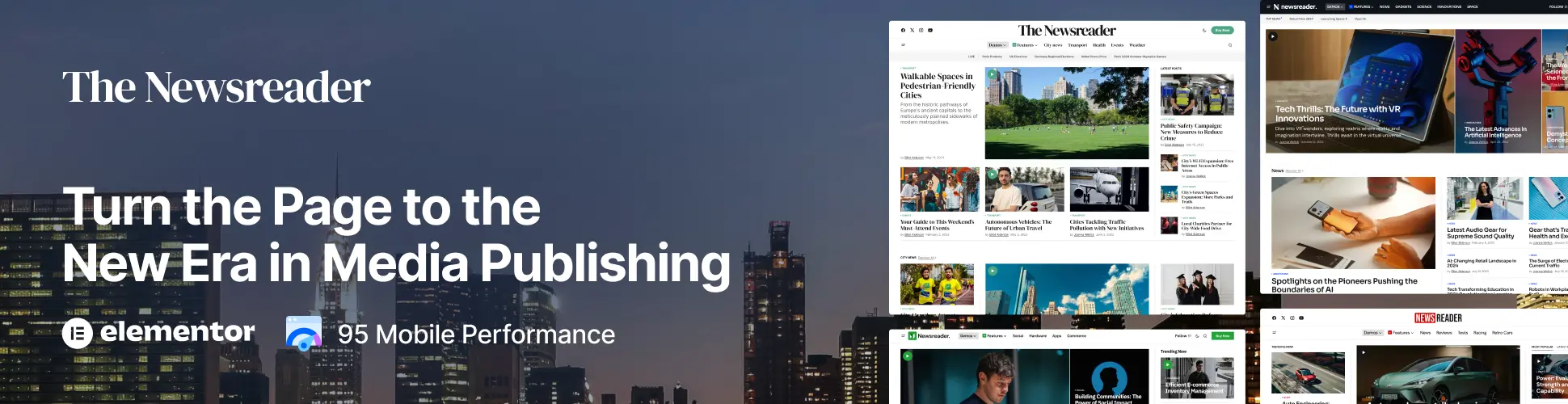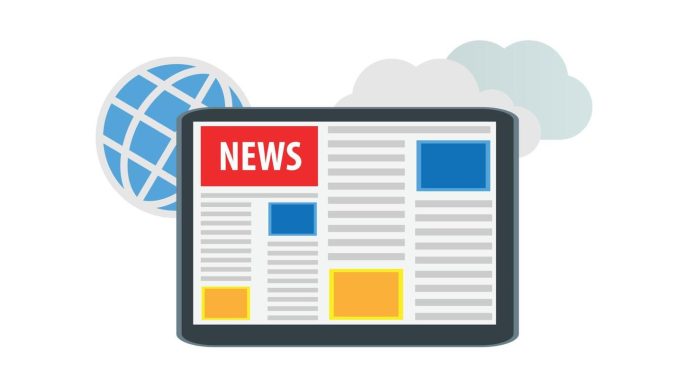Understanding App Storage Usage: How to Manage and Optimize Your Device Storage
In today’s digital age, smartphones and tablets have become essential tools for everyday life. As we continue to download apps, store photos, and save important documents, our devices gradually fill up with data. One of the most common reasons for devices running slow or becoming unresponsive is app storage usage. Knowing how to manage and optimize storage can make a significant difference in your device’s performance and overall experience.
This guide will provide you with detailed insights into app storage usage, how to monitor it, and practical tips to keep your device running smoothly. Whether you’re using an Android or iOS device, understanding app storage will help you maintain an efficient, clutter-free digital environment.
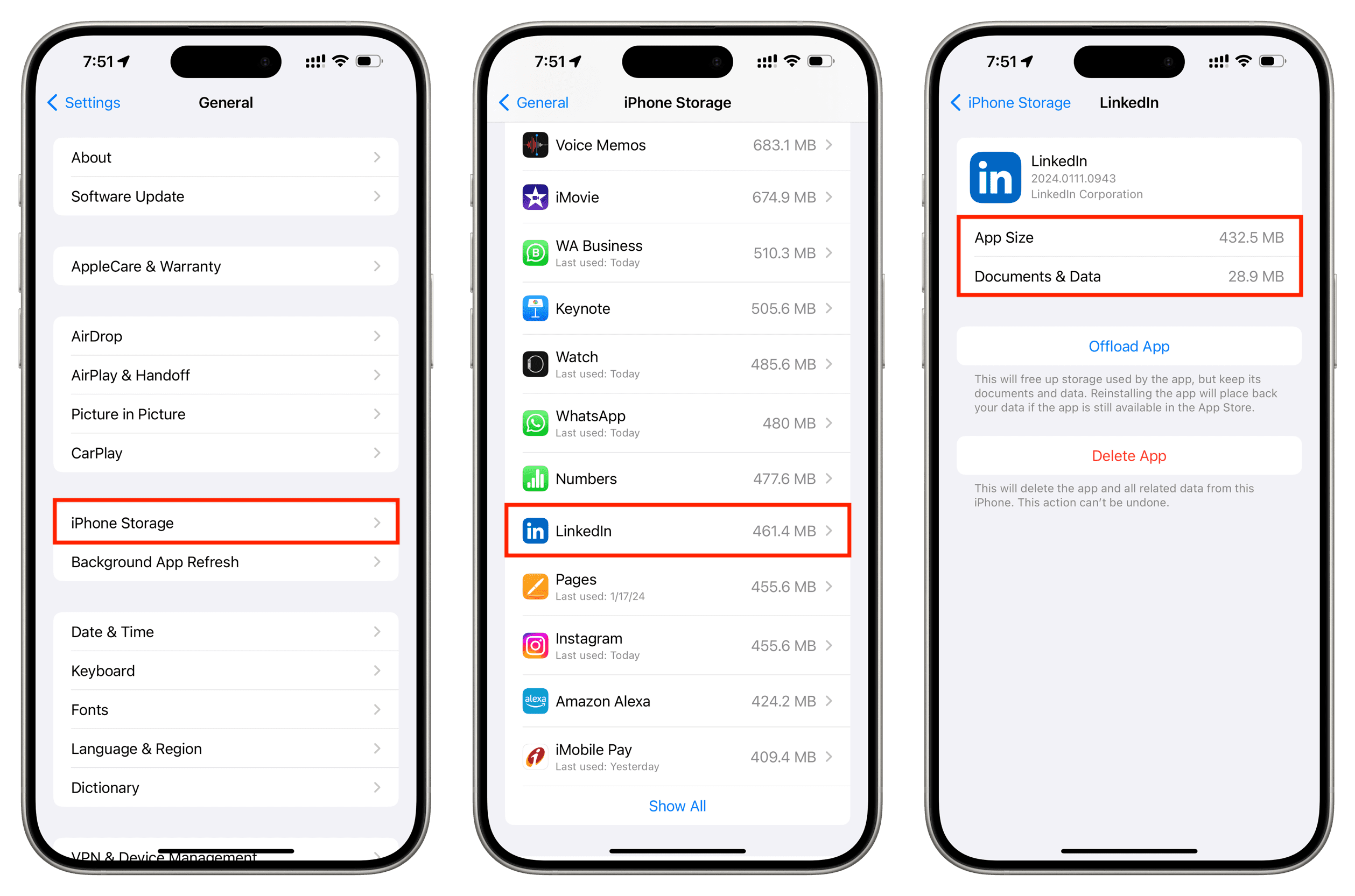
What is App Storage Usage?
App storage usage refers to the amount of space consumed by apps and their associated data on your device. This includes the app’s initial installation file and any additional data it accumulates over time, such as:
-
App data: Cached files, login information, app settings, and user preferences.
-
Documents and media: Photos, videos, and other content stored by the app.
-
Downloads: Files, updates, and temporary data saved by the app.
For instance, social media apps like Facebook and Instagram might store images, videos, and cached data, which can occupy a significant portion of your storage over time. Managing app storage helps prevent your device from running out of space and ensures that your apps run efficiently.
Why is Managing App Storage Important?
If you don’t actively manage app storage usage, your device may face several issues:
-
Slow performance: Too many apps and excessive data can make your device sluggish.
-
Insufficient storage: Apps and their data can quickly eat up your device’s limited storage, leaving little room for new apps or files.
-
Battery drain: Apps that consume too much storage might also use more battery, causing your device to drain faster.
By keeping track of storage usage, you can identify which apps are consuming the most space and take steps to manage them effectively.
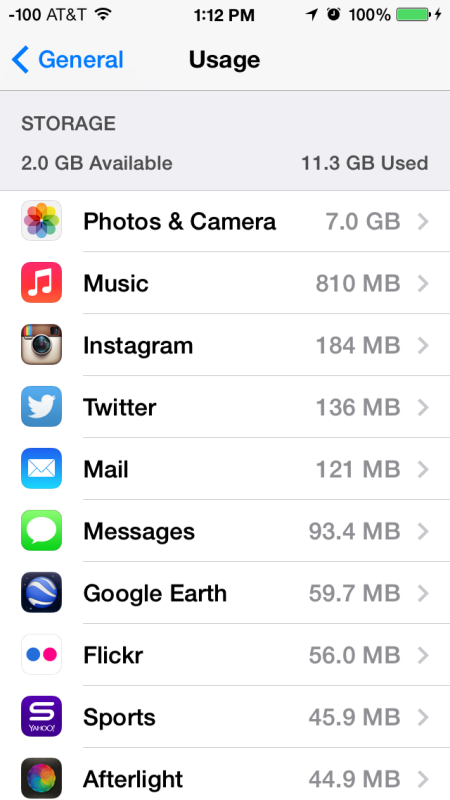
How to Check App Storage Usage
Before you can manage app storage, you need to know how much space each app is consuming. Both Android and iOS devices offer easy ways to check app storage usage.
For iOS Devices:
-
Open the Settings app.
-
Tap on General.
-
Select iPhone Storage or iPad Storage.
-
You will see a list of apps and how much space each one is using.
For Android Devices:
-
Open the Settings app.
-
Scroll down and tap on Storage.
-
Select Apps or Manage Apps.
-
You will see a list of apps and the amount of space they are using.
This will allow you to pinpoint which apps are consuming the most storage and decide if you need to take action.
Tips for Managing App Storage Usage
1. Delete Unused Apps
One of the easiest ways to free up space on your device is by deleting apps you no longer use. Go through your apps regularly and uninstall any that are unnecessary. Even if an app is small, it can accumulate a lot of data over time, taking up valuable space.
2. Clear App Cache and Data
Apps like browsers, social media platforms, and messaging apps store cache files to improve performance. However, over time, these files can become bulky. To clear the cache:
-
On iOS: Some apps allow you to clear cache via settings, but there’s no universal option for clearing cache. You may need to uninstall and reinstall apps to clear their data.
-
On Android: Go to Settings > Apps, select an app, and tap on Storage. You’ll find options to clear both cache and data.
Regularly clearing app cache helps free up space and can sometimes improve app performance.
3. Use Cloud Storage for Media
Instead of storing large files like photos and videos directly on your device, consider using cloud storage solutions such as Google Drive, iCloud, or Dropbox. These services offer ample storage space and allow you to access your files from multiple devices.
By storing your photos and videos in the cloud, you can significantly reduce the amount of space occupied by media files on your device.
“Cloud storage can help keep your device storage optimized without losing access to your files.”
— Storage Optimization Expert
4. Optimize App Storage Settings
Many apps allow you to control the type of data they store on your device. For example:
-
Music apps: Choose whether to download music for offline listening or stream it directly.
-
Photo apps: Enable settings to back up photos to the cloud and remove them from local storage.
-
Messaging apps: Limit the number of media files (like images or videos) saved to your device.
Adjusting the settings for these apps can help reduce their storage footprint.
5. Update Your Apps Regularly
App developers frequently release updates that can improve the efficiency of the app and reduce its storage usage. Regular updates ensure that apps are running optimally and can sometimes fix bugs that cause excessive storage consumption.
How to Identify Apps Consuming Too Much Storage
Some apps consume more storage than others. Here’s how to identify those that are taking up too much space:
-
Social Media Apps: Apps like Facebook, Instagram, and Snapchat store a lot of images, videos, and cached data. If you use these apps frequently, they may quickly consume a significant amount of storage.
-
Games: Mobile games, especially those with heavy graphics or multiplayer features, often require large amounts of storage. They can take up a considerable portion of your device’s space.
-
Streaming Apps: Apps like Netflix, Spotify, and YouTube allow you to download content for offline use. Over time, these downloads can fill up your device’s storage.
By reviewing your app storage and clearing unnecessary files, you can prevent apps from taking up too much space.
For example:
-
Spotify: Delete offline music if you no longer need it.
-
YouTube: Clear downloaded videos if you’re finished watching them.
6. Offload Unused Apps (iOS)
iOS offers a unique feature called Offload Unused Apps. This feature automatically removes apps that you haven’t used in a while but keeps their data intact. If you decide to use the app again, it will be downloaded from the App Store, and your data will still be available.
To enable this:
-
Go to Settings > General > iPhone Storage.
-
Select Enable next to the Offload Unused Apps option.
FAQs About App Storage Usage
Q: Can app storage be shared between different apps?
A: No, app storage is typically allocated to individual apps. However, some apps may share common resources like cache files, which can affect overall storage usage.
Q: What happens if I don’t manage app storage on my device?
A: If you don’t manage your app storage, your device may slow down due to insufficient space, and you might run into issues like apps crashing or not being able to download new content.
Q: Will clearing cache affect app performance?
A: Clearing cache may temporarily slow down the app as it needs to re-cache data. However, in the long term, it can improve performance and free up storage.
Q: How can I make my device storage more efficient?
A: Regularly delete unused apps, clear cache, offload apps, and use cloud storage for media files. Keeping your device storage optimized helps maintain a smooth user experience.
Conclusion
Managing app storage usage is crucial for maintaining an efficient, fast, and responsive device. Regularly checking how much storage apps consume, deleting unused apps, and utilizing cloud storage can help keep your device running smoothly. By following these tips, you can prevent storage-related issues and enjoy a more seamless mobile experience.
Remember, an organized device not only improves performance but also prolongs the lifespan of your smartphone or tablet. Take the time to manage your app storage today, and enjoy a clutter-free digital life!